 |
|
|||||
Topic, Offtopic post | ||||||
| ||||||
You must register or log in to post a message.Please excuse Johnnie for being absent on January 28th, 29th, 30th, 31st, 32nd and 33rd. Mum for the Devil sends the beast with wrath because he knows the time is short Let him who have understanding reckon the number of the beast for it is a human number its number is six hundred and sixty six. I lived alone my mind was blank I needed time to think to get the memories from my mind What did I see? Could I believe? That what I saw that night was real and not just fantasy Just what I saw in my old dreams were they reflections of my walk man staring back at me? 'Cause in my dreams it's always there the evil face that twists my mind and brings me to despair Night was black was no use holding back 'Cause I just had to see was someone watching me In the mist dark figures move and twist was all this for real or just some kind of hell 6-6-6 the Number of the Beast Hell and fire was spawned to be released Torches blazed and sacred chants were phrased as they start to cry hands held to the sky In the night the fires are burning bright the ritual has begun Satan's work is done 6-6-6 the Number of the Beast Sacrifice is going on tonight This can't go on I must inform the law Can this still be real or just some crazy dream? but I feel drawn towards the chanting hordes seem to mesmerise...can't avoid their eyes 6-6-6 the Number of the Beast 6-6-6 the one for you and me I'm coming back I will return And I'll possess your body and I'll make you burn I'll have the fire I'll have the force I'll have the power to make my evil take its course ░░░░░░░░░░░█░▓░░░░░░░░░▒▓▒▒▒▒▒▓▒▒░░▒▒▒▓▓▓████ ░░░░░░░░░░██▒░░░░░░░▓▓▓░░░░░░░░░░▒▒▓▒▒▒▒▓▒▒▓███ ░░░░░░░░░▓█░░░░░░░▓▓░░▒▓▒▓▓▓▓▓▓▓▒░░░░░░░░▒▒▒▒▒░▓██ ░░░░░░░░▒█▒░░░░░▓▓░▒▓▓░░░░░░░░░░░▒▒▒▒▒▒▒░░░░▒▒░░██ ░░░░░░░░██░░░░░▓░░▓░▒▓▒▓▒▒▒▒▓▓░░░░░░░░░░▒▒▒▒░░░░░░▓█ ░░░░░░░▓█░░░░▒░▓▒░▓▒░░░░░░░░▓░░░░░░░▓▒▒░░░▓▒░░░░░▓█ ░░░░░░░█▓░░░░▒░▓░▓▒░░░░░░░░░░▓░░░░░░░░▒░░░░░░░▓░░░░░█ ░░░░░░▒█░░░░░░▓░▓▒░░░░░░░░░░░▒░░░░░░░▓░░░░░░░░▓░░░░░█ ░░░░░░██░░░░░░░░▒░░▓██░████▒░░░░░░░░░▒░░░░░░░░░░░░░░█ ░░░░░▓█░░░░░░░░░░███████▒███░░░░░░░░▒░░▒▓▓▓▓▒░░░░░░▓█ ░░░░██▓░▒░░░░░▒▒▒█▓▓████▓░░░██▒░░░░░░░▓███████▓░░░░░░██ ░░░██▓▓▓▓▓▓░░█▓░▓██████████░░██░░░░▓▒█████████▓▒▓▓▓▓█░▓█ ░░██▓░░░▓▓▓▓▒░░▓░▒▒░░░▓░░▒████▓░░░░█████▓▒▒░░░░░░░░░░░▓█ ░▓█▒▒░░███████▓░░░░░░██░░░░▒█▒░░░░░░▒█░░░░░░░░░░░░░▓▒▒░█ ▒█▒▓░░█▓░░░░░████▒▒███░░░░░░░░░░░░░░░█░░░░░░░░░█████░▓░▓█ ▓█░▓░▓█░░░▓▓░░░▒████░░░░░░░░░░░░░░░░░█░░░░░██▒██░░░█▓▒░▒█ █▓░▓░█▒░░░███░░░░░░░░░░░░░░░░░░░░░░░░██▓░░░▒███▒▒▒░░░▒░▒█ ▒▓░▓░█░░▒██▒███░░░░░░░░░░▒▒███▒░░░░░░░▓██░░░░░░░▓█░░░▒░▒█ ░█░▓░█▒████░░▒███░░░░▓▒▒▒▒▓█░░░░░░░░░░░▓██░░░░░░▓█░░▒▒░▓█ ░█░▓░▓█░░░█▓░░░▒███▓░░░░░░▓█░████▒░░░░░███▓▒░░░░██▓░░░▓█ ░▒▓▒░░█░░░██▒░░░▒█▓███▓░░░▒█▓█▒░▓▒░░░░██░░░░▓▒░▓███░▓▒░█ ░░█░▓▒░░░░▒███▒░▒█░░▒▓████▒░░░░░░░░█▓██░░░░░░░██▓█░░░▓█ ░░██░░▓░░░░▓████▒█▓░░░░░▒████▓░░░░▒█▓░░░░░░▓██▓▓██░░░█ ░░░██▓░░░░░░█▓░████▒░░░░░█▓▒▓███████▒▒▒▒▓████▒▒█░██░░▒█ ░░░░██░░░░░░▒█▒░▒█████▒░░█░░░░░░████████▒▒█▒░░█░██░░▓█ ░░░░░██░░░░░░▓█░░█▒███████░░░░░░▓▓░░░▒█░░░░▓█░▓█▓██░░▓█ ░░░░░▒█▒░░░░░░██░█░░░▓██████▓░░░▓▓░░░░█░░░▓███████░░▓█ ░░░░░░█▓░░░░░░░██▓░░░░░░███████████████████████████░░▓█ ░░░░░░▓█░░░░░░░░██░░░░░░█▒░▓███████████████████████░░▓█ ░░░░░░░██░░░░░░░░██▒░░░▒█▒░░░░▒██████████████████▓█░░▓█ ░░░░░░░░█▓░░░░░░░░▓██░░██░░░░░░█▒░▒▒▒███████▒█▒█▓█▓░░▓█ ░░░░░░░░▒██░░░░░░░░░██▓█░░░░░░░█▒░░░░█▒░░▓█░▓█░█▓█░░░▓█ ░░░░░░░░░░██░▓▒░▒▓░░░▒███▒░░░░░█▒░░░░█░░░█▒░█░██▓░░░▓█ ░░░░░░░░░░░██░░█░░▒▓░░░▒████▓▓░█▒░░░█░░▓█░▓████▒░░░░▓█ ░░░░░░░░░░░▒██▓░▒▓░░▓▓░░░░▒██████████████████▓░░░░░░░▒█ ░░░░░░░░░░░░░██▒░▒▓▒░▒▓▒░░░░░░ ░░░░░░░░░░░░▒██████████████████████████▓▓▓ ░░░░░░░░░░░█░▓░░░░░░░░░▒▓▒▒▒▒▒▓▒▒░░▒▒▒▓▓▓████ ░░░░░░░░░░██▒░░░░░░░▓▓▓░░░░░░░░░░▒▒▓▒▒▒▒▓▒▒▓███ ░░░░░░░░░▓█░░░░░░░▓▓░░▒▓▒▓▓▓▓▓▓▓▒░░░░░░░░▒▒▒▒▒░▓██ ░░░░░░░░▒█▒░░░░░▓▓░▒▓▓░░░░░░░░░░░▒▒▒▒▒▒▒░░░░▒▒░░██ ░░░░░░░░██░░░░░▓░░▓░▒▓▒▓▒▒▒▒▓▓░░░░░░░░░░▒▒▒▒░░░░░░▓█ ░░░░░░░▓█░░░░▒░▓▒░▓▒░░░░░░░░▓░░░░░░░▓▒▒░░░▓▒░░░░░▓█ ░░░░░░░█▓░░░░▒░▓░▓▒░░░░░░░░░░▓░░░░░░░░▒░░░░░░░▓░░░░░█ ░░░░░░▒█░░░░░░▓░▓▒░░░░░░░░░░░▒░░░░░░░▓░░░░░░░░▓░░░░░█ ░░░░░░██░░░░░░░░▒░░▓██░████▒░░░░░░░░░▒░░░░░░░░░░░░░░█ ░░░░░▓█░░░░░░░░░░███████▒███░░░░░░░░▒░░▒▓▓▓▓▒░░░░░░▓█ ░░░░██▓░▒░░░░░▒▒▒█▓▓████▓░░░██▒░░░░░░░▓███████▓░░░░░░██ ░░░██▓▓▓▓▓▓░░█▓░▓██████████░░██░░░░▓▒█████████▓▒▓▓▓▓█░▓█ ░░██▓░░░▓▓▓▓▒░░▓░▒▒░░░▓░░▒████▓░░░░█████▓▒▒░░░░░░░░░░░▓█ ░▓█▒▒░░███████▓░░░░░░██░░░░▒█▒░░░░░░▒█░░░░░░░░░░░░░▓▒▒░█ ▒█▒▓░░█▓░░░░░████▒▒███░░░░░░░░░░░░░░░█░░░░░░░░░█████░▓░▓█ ▓█░▓░▓█░░░▓▓░░░▒████░░░░░░░░░░░░░░░░░█░░░░░██▒██░░░█▓▒░▒█ █▓░▓░█▒░░░███░░░░░░░░░░░░░░░░░░░░░░░░██▓░░░▒███▒▒▒░░░▒░▒█ ▒▓░▓░█░░▒██▒███░░░░░░░░░░▒▒███▒░░░░░░░▓██░░░░░░░▓█░░░▒░▒█ ░█░▓░█▒████░░▒███░░░░▓▒▒▒▒▓█░░░░░░░░░░░▓██░░░░░░▓█░░▒▒░▓█ ░█░▓░▓█░░░█▓░░░▒███▓░░░░░░▓█░████▒░░░░░███▓▒░░░░██▓░░░▓█ ░▒▓▒░░█░░░██▒░░░▒█▓███▓░░░▒█▓█▒░▓▒░░░░██░░░░▓▒░▓███░▓▒░█ ░░█░▓▒░░░░▒███▒░▒█░░▒▓████▒░░░░░░░░█▓██░░░░░░░██▓█░░░▓█ ░░██░░▓░░░░▓████▒█▓░░░░░▒████▓░░░░▒█▓░░░░░░▓██▓▓██░░░█ ░░░██▓░░░░░░█▓░████▒░░░░░█▓▒▓███████▒▒▒▒▓████▒▒█░██░░▒█ ░░░░██░░░░░░▒█▒░▒█████▒░░█░░░░░░████████▒▒█▒░░█░██░░▓█ ░░░░░██░░░░░░▓█░░█▒███████░░░░░░▓▓░░░▒█░░░░▓█░▓█▓██░░▓█ ░░░░░▒█▒░░░░░░██░█░░░▓██████▓░░░▓▓░░░░█░░░▓███████░░▓█ ░░░░░░█▓░░░░░░░██▓░░░░░░███████████████████████████░░▓█ ░░░░░░▓█░░░░░░░░██░░░░░░█▒░▓███████████████████████░░▓█ ░░░░░░░██░░░░░░░░██▒░░░▒█▒░░░░▒██████████████████▓█░░▓█ ░░░░░░░░█▓░░░░░░░░▓██░░██░░░░░░█▒░▒▒▒███████▒█▒█▓█▓░░▓█ ░░░░░░░░▒██░░░░░░░░░██▓█░░░░░░░█▒░░░░█▒░░▓█░▓█░█▓█░░░▓█ ░░░░░░░░░░██░▓▒░▒▓░░░▒███▒░░░░░█▒░░░░█░░░█▒░█░██▓░░░▓█ ░░░░░░░░░░░██░░█░░▒▓░░░▒████▓▓░█▒░░░█░░▓█░▓████▒░░░░▓█ ░░░░░░░░░░░▒██▓░▒▓░░▓▓░░░░▒██████████████████▓░░░░░░░▒█ ░░░░░░░░░░░░░██▒░▒▓▒░▒▓▒░░░░░░ 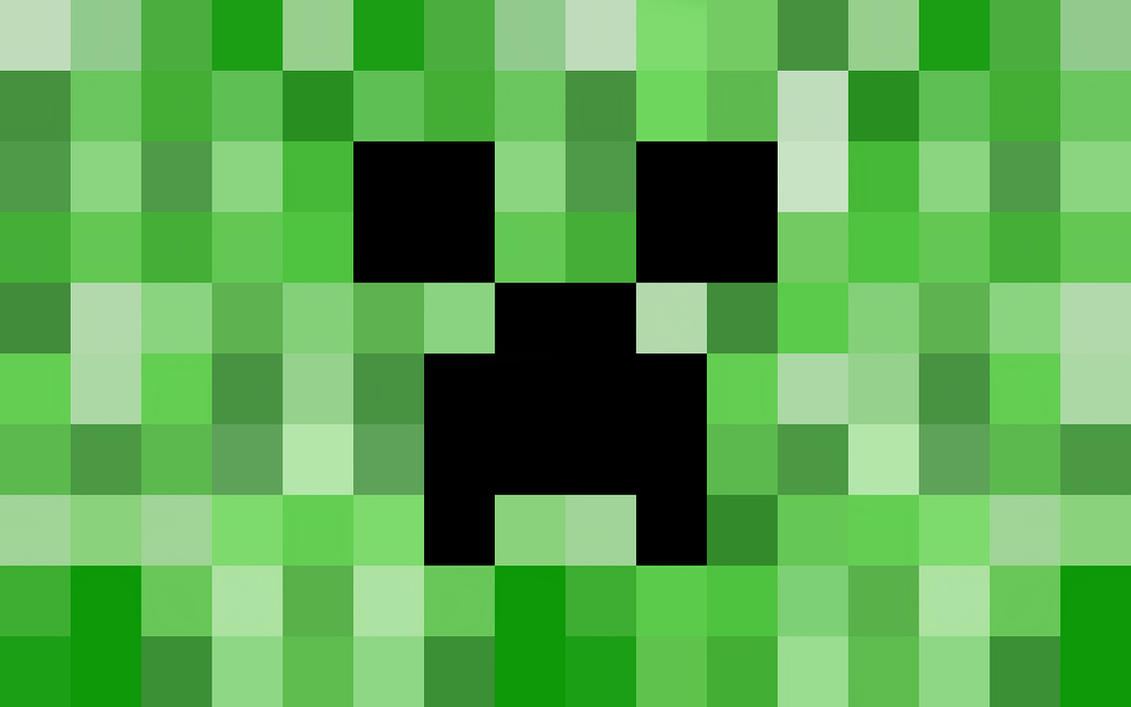 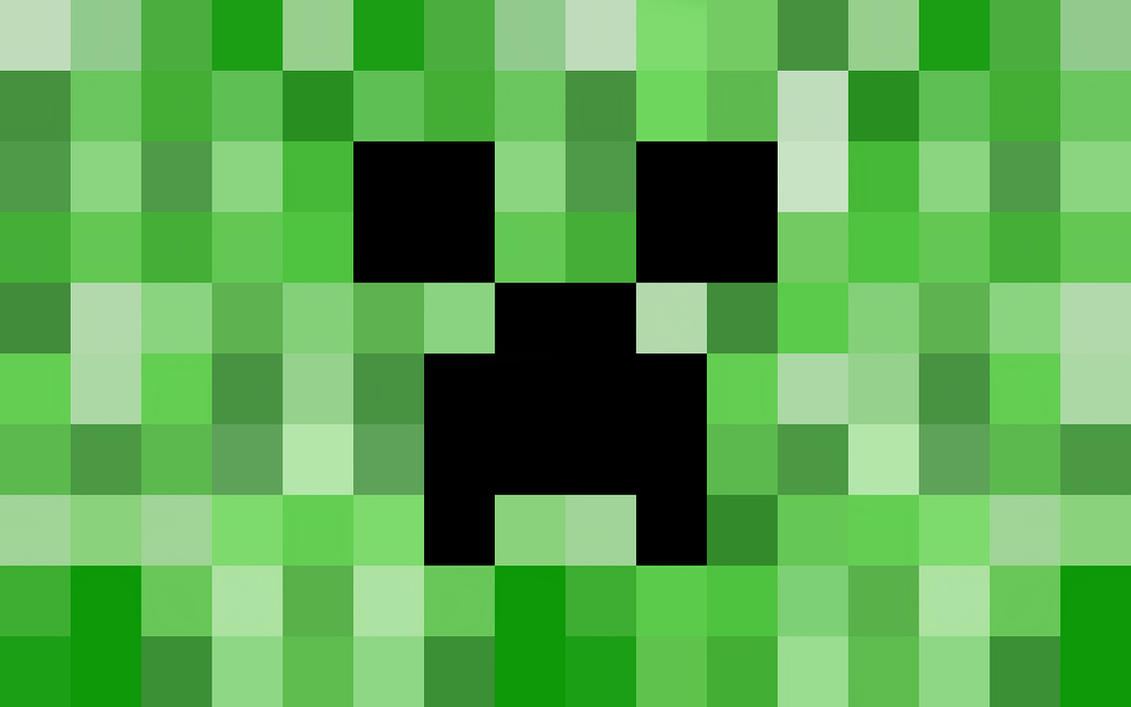 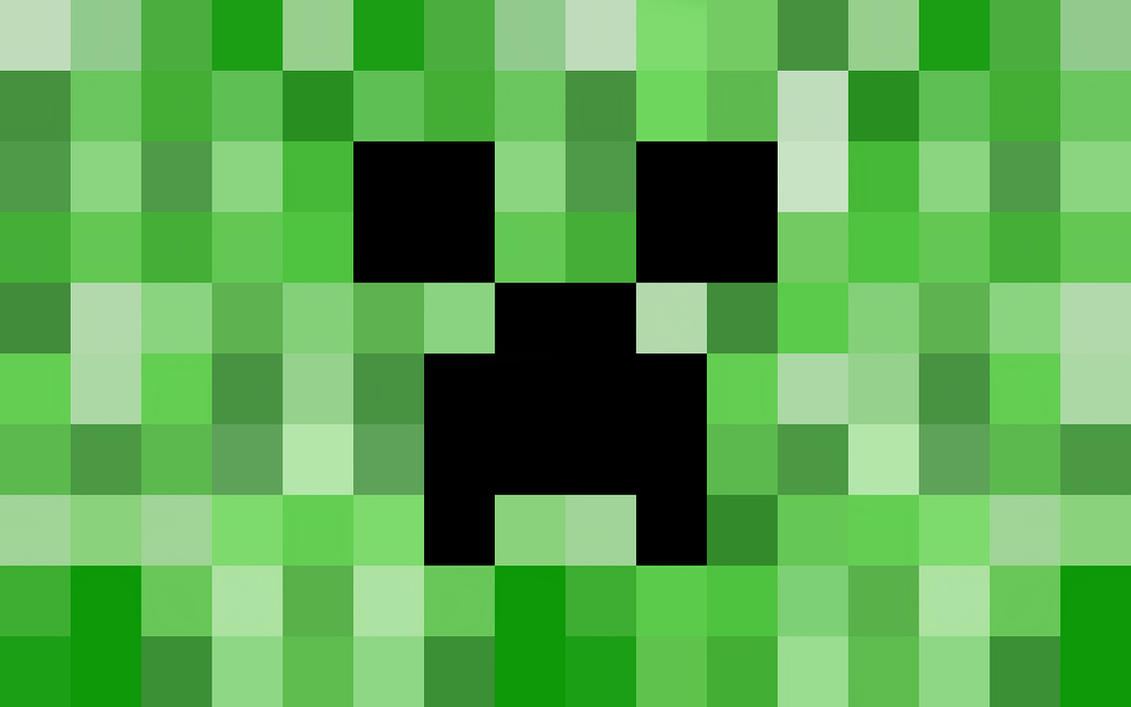 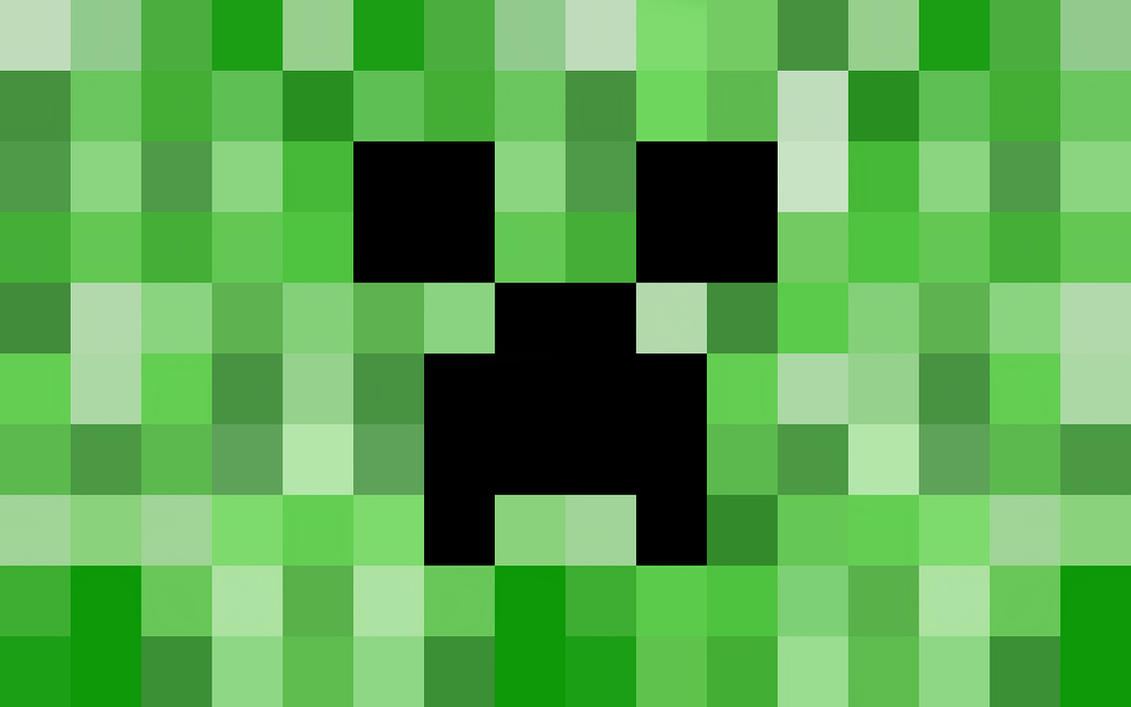 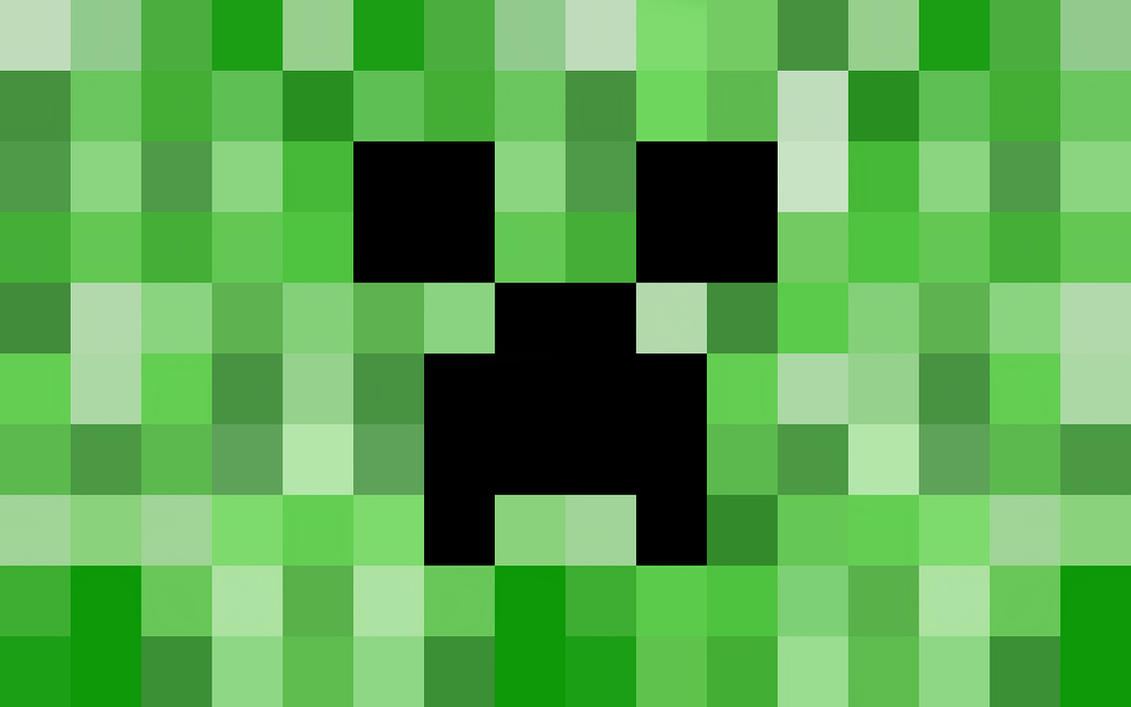 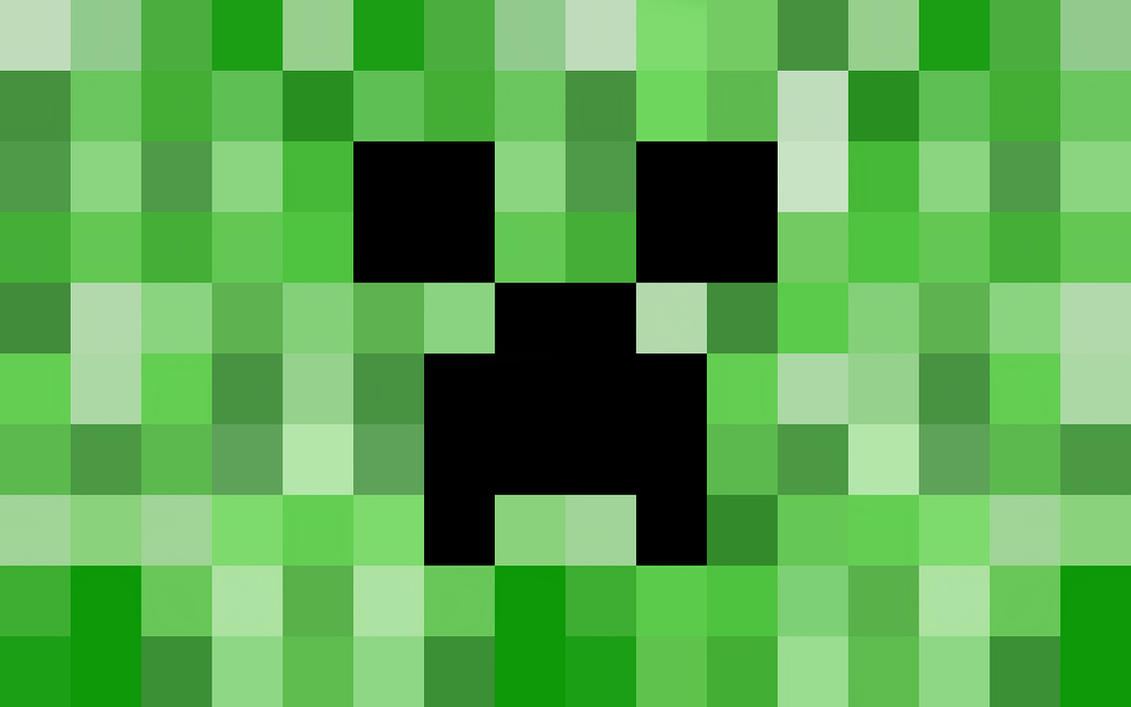 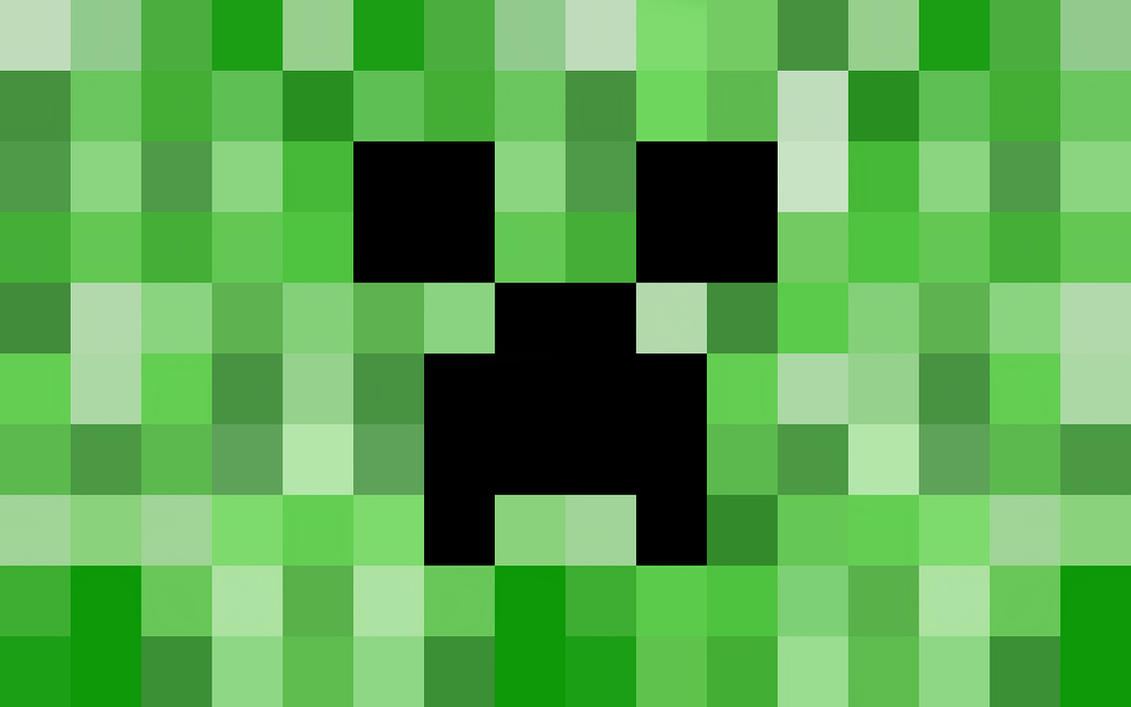 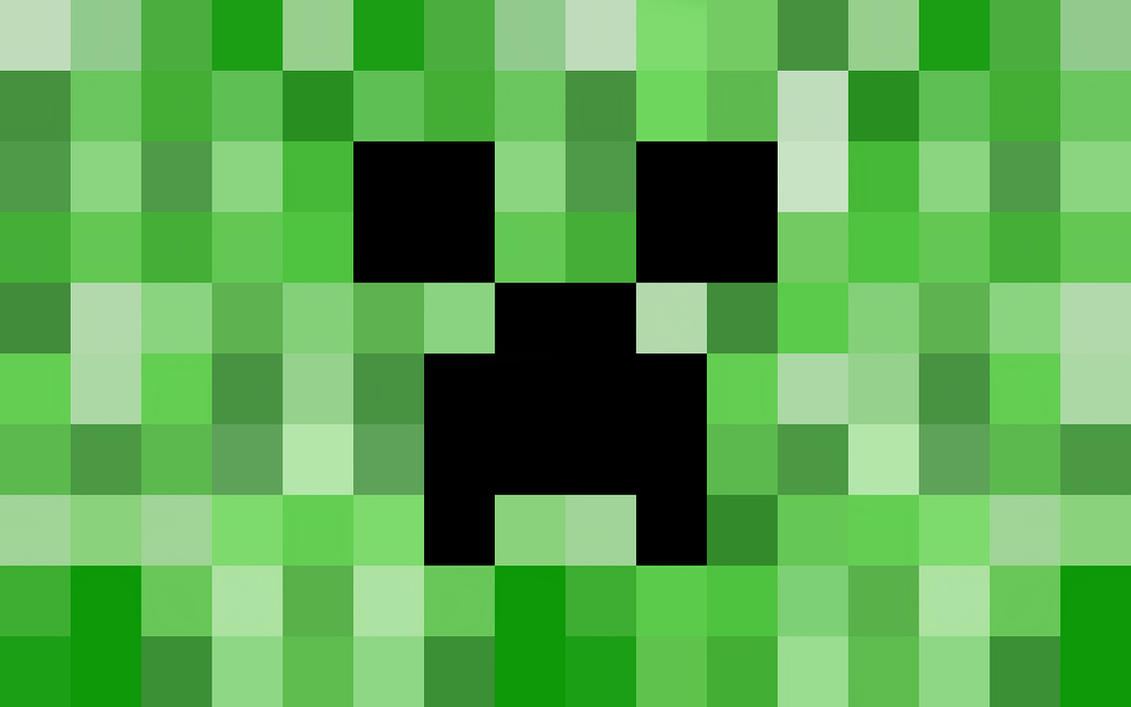 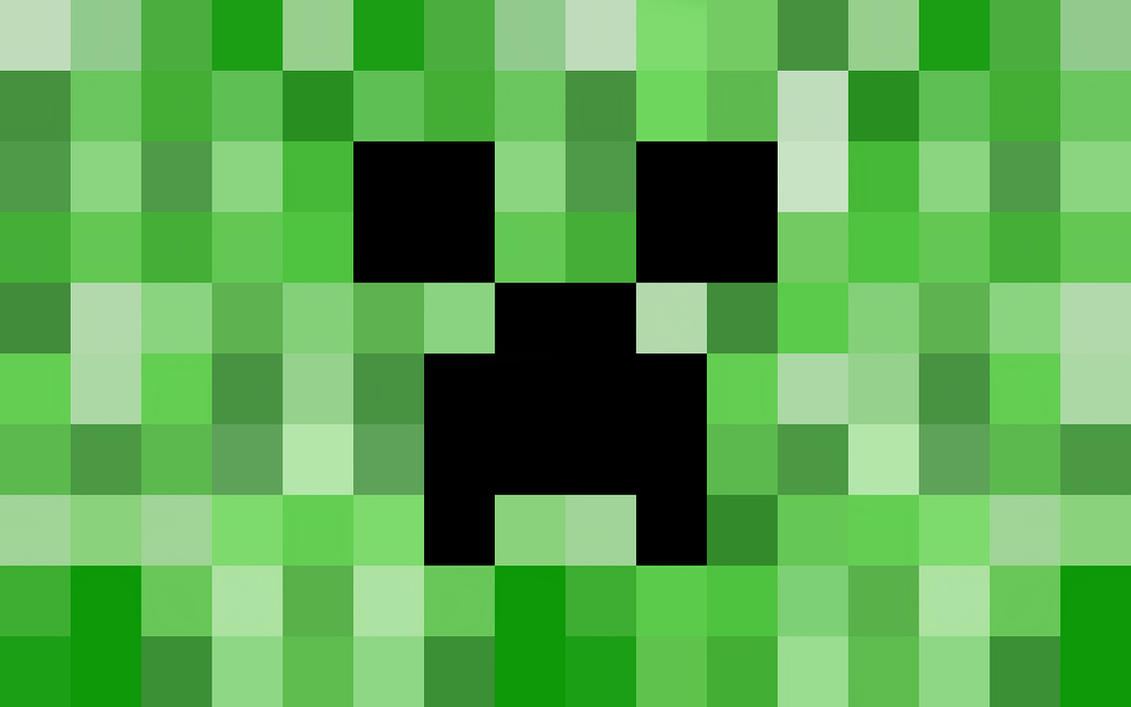 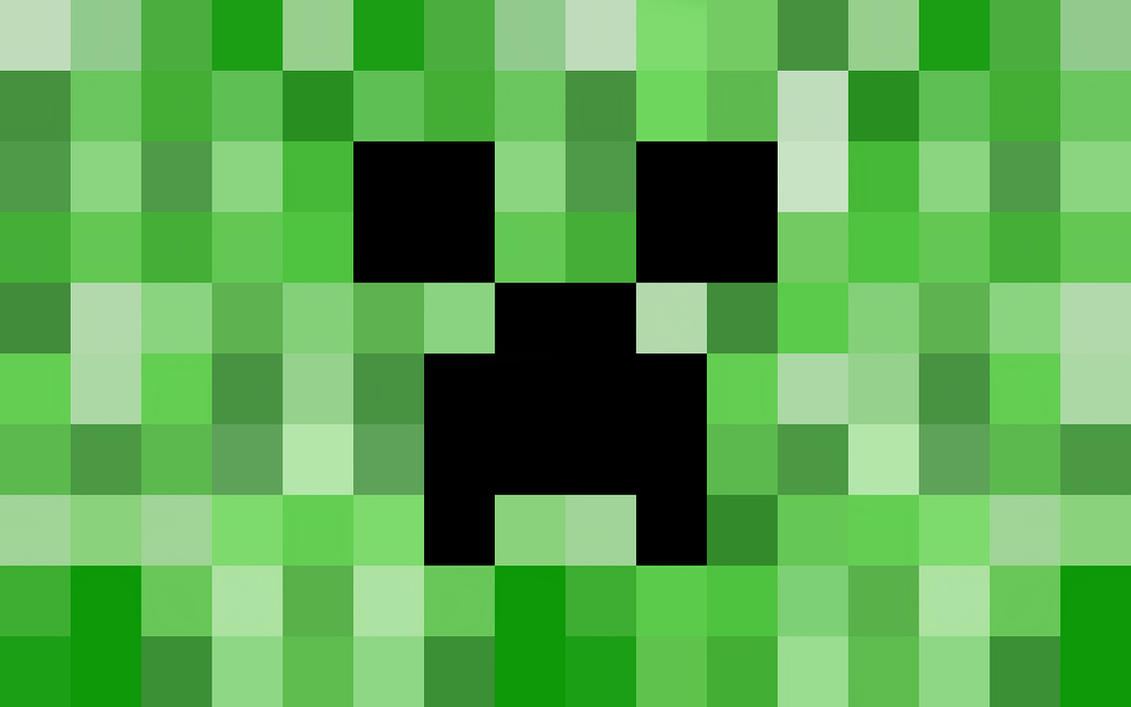 ████████████████████████████████████████████████ ████████████████████████████████████████████████ ████████████████████████████████████████████████ ████████████████████████████████████████████████ ██████████████████████████████████████████████████████ ██████████████████████████████████████████████████████ ██████████████████████████████████████████████████████ ██████████████████████████████████████████████████████ ██████████████████████████████████████████████████████ ██████████████████████████████████████████████████████ ██████████████████████████████████████████████████████ ██████████████████████████████████████████████████████ ██████████████████████████████████████████████████████ ██████████████████████████████████████████████████████ ██████████████████████████████████████████████████████ ██████████████████████████████████████████████████████ ██████████████████████████████████████████████████████ ██████████████████████████████████████████████████████ ██████████████████████████████████████████████████████ ██████████████████████████████████████████████████████ ██████████████████████████████████████████████████████ ██████████████████████████████████████████████████████ ██████████████████████████████████████████████████████ ██████████████████████████████████████████████████████ ██████████████████████████████████████████████████████ ██████████████████████████████████████████████████████ ██████████████████████████████████████████████████████ ██████████████████████████████████████████████████████ ██████████████████████████████████████████████████████ ██████████████████████████████████████████████████████ ██████████████████████████████████████████████████████ ██████████████████████████████████████████████████████ ██████████████████████████████████████████████████████ ██████████████████████████████████████████████████████ ██████████████████████████████████████████████████████ ██████████████████████████████████████████████████████ ██████████████████████████████████████████████████████ ██████████████████████████████████████████████████████ offer a choice of using the look from the current theme or using a format that you specify directly. To change the overall look of your document, choose new Theme elements on the Page Layout tab. To change the looks available in the Quick Style gallery, use the Change Current Quick Style Set command. Both the Themes gallery and the Quick Styles gallery provide reset commands so that you can always restore the look of your document to the original contained in your current template. On the Insert tab, the galleries include items that are designed to coordinate with the overall look of your document. You can use these galleries to insert tables, headers, footers, lists, cover pages, and other document building blocks. When you create pictures, charts, or diagrams, they also coordinate with your current document look. You can easily change the formatting of selected text in the document text by choosing a look for the selected text from the Quick Styles gallery on the Home tab. You can also format text directly by using the other controls on the Home tab. Most controls offer a choice of using the look from the current theme or using a format that you specify directly. To change the overall look of your document, choose new Theme elements on the Page Layout tab. To change the looks available in the Quick Style gallery, use the Change Current Quick Style Set command. Both the Themes gallery and the Quick Styles gallery provide reset commands so that you can always restore the look of your document to the original contained in your current template. On the Insert tab, the galleries include items that are designed to coordinate with the overall look of your document. You can use these galleries to insert tables, headers, footers, lists, cover pages, and other document building blocks. When you create pictures, charts, or diagrams, they also coordinate with your current document look. You can easily change the formatting of selected text in the document text by choosing a look for the selected text from the Quick Styles gallery on the Home tab. You can also format text directly by using the other controls on the Home tab. Most controls offer a choice of using the look from the current theme or using a format that you specify directly. To change the overall look of your document, choose new Theme elements on the Page Layout tab. To change the looks available in the Quick Style gallery, use the Change Current Quick Style Set command. Both the Themes gallery and the Quick Styles gallery provide reset commands so that you can always restore the look of your document to the original contained in your current template. On the Insert tab, the galleries include items that are designed to coordinate with the overall look of your document. You can use these galleries to insert tables, headers, footers, lists, cover pages, and other document building blocks. When you create pictures, charts, or diagrams, they also coordinate with your current document look. You can easily change the formatting of selected text in the document text by choosing a look for the selected text from the Quick Styles gallery on the Home tab. You can also format text directly by using the other controls on the Home tab. Most controls offer a choice of using the look from the current theme or using a format that you specify directly. To change the overall look of your document, choose new Theme elements on the Page Layout tab. To change the looks available in the Quick Style gallery, use the Change Current Quick Style Set command. Both the Themes gallery and the Quick Styles gallery provide reset commands so that you can always restore the look of your document to the original contained in your current template. On the Insert tab, the galleries include items that are designed to coordinate with the overall look of your document. You can use these galleries to insert tables, headers, footers, lists, cover pages, and other document building blocks. When you create pictures, charts, or diagrams, they also coordinate with your current document look. You can easily change the formatting of selected text in the document text by choosing a look for the selected text from the Quick Styles gallery on the Home tab. You can also format text directly by using the other controls on the Home tab. Most controls offer a choice of using the look from the current theme or using a format that you specify directly. To change the overall look of your document, choose new Theme elements on the Page Layout tab. To change the looks available in the Quick Style gallery, use the Change Current Quick Style Set command. Both the Themes gallery and the Quick Styles gallery provide reset commands so that you can always restore the look of your document to the original contained in your current template. On the Insert tab, the galleries include items that are designed to coordinate with the overall look of your document. You can use these galleries to insert tables, headers, footers, lists, cover pages, and other document building blocks. When you create pictures, charts, or diagrams, they also coordinate with your current document look. You can easily change the formatting of selected text in the document text by choosing a look for the selected text from the Quick Styles gallery on the Home tab. You can also format text directly by using the other controls on the Home tab. Most controls offer a choice of using the look from the current theme or using a format that you specify directly. To change the overall look of your document, choose new Theme elements on the Page Layout tab. To change the looks available in the Quick Style gallery, use the Change Current Quick Style Set command. Both the Themes gallery and the Quick Styles gallery provide reset commands so that you can always restore the look of your document to the original contained in your current template. On the Insert tab, the galleries include items that are designed to coordinate with the overall look of your document. You can use these galleries to insert tables, headers, footers, lists, cover pages, and other document building blocks. When you create pictures, charts, or diagrams, they also coordinate with your current document look. You can easily change the formatting of selected text in the document text by choosing a look for the selected text from the Quick Styles gallery on the Home tab. You can also format text directly by using the other controls on the Home tab. Most controls offer a choice of using the look from the current theme or using a format that you specify directly. To change the overall look of your document, choose new Theme elements on the Page Layout tab. To change the looks available in the Quick Style gallery, use the Change Current Quick Style Set command. Both the Themes gallery and the Quick Styles gallery provide reset commands so that you can always restore the look of your document to the original contained in your current template. On the Insert tab, the galleries include items that are designed to coordinate with the overall look of your document. You can use these galleries to insert tables, headers, footers, lists, cover pages, and other document building blocks. When you create pictures, charts, or diagrams, they also coordinate with your current document look. You can easily change the formatting of selected text in the document text by choosing a look for the selected text from the Quick Styles gallery on the Home tab. You can also format text directly by using the other controls on the Home tab. Most controls offer a choice of using the look from the current theme or using a format that you specify directly. To change the overall look of your document, choose new Theme elements on the Page Layout tab. To change the looks available in the Quick Style gallery, use the Change Current Quick Style Set command. Both the Themes gallery and the Quick Styles gallery provide reset commands so that you can always restore the look of your document to the original contained in your current template. offer a choice of using the look from the current theme or using a format that you specify directly. To change the overall look of your document, choose new Theme elements on the Page Layout tab. To change the looks available in the Quick Style gallery, use the Change Current Quick Style Set command. Both the Themes gallery and the Quick Styles gallery provide reset commands so that you can always restore the look of your document to the original contained in your current template. On the Insert tab, the galleries include items that are designed to coordinate with the overall look of your document. You can use these galleries to insert tables, headers, footers, lists, cover pages, and other document building blocks. When you create pictures, charts, or diagrams, they also coordinate with your current document look. You can easily change the formatting of selected text in the document text by choosing a look for the selected text from the Quick Styles gallery on the Home tab. You can also format text directly by using the other controls on the Home tab. Most controls offer a choice of using the look from the current theme or using a format that you specify directly. To change the overall look of your document, choose new Theme elements on the Page Layout tab. To change the looks available in the Quick Style gallery, use the Change Current Quick Style Set command. Both the Themes gallery and the Quick Styles gallery provide reset commands so that you can always restore the look of your document to the original contained in your current template. On the Insert tab, the galleries include items that are designed to coordinate with the overall look of your document. You can use these galleries to insert tables, headers, footers, lists, cover pages, and other document building blocks. When you create pictures, charts, or diagrams, they also coordinate with your current document look. You can easily change the formatting of selected text in the document text by choosing a look for the selected text from the Quick Styles gallery on the Home tab. You can also format text directly by using the other controls on the Home tab. Most controls offer a choice of using the look from the current theme or using a format that you specify directly. To change the overall look of your document, choose new Theme elements on the Page Layout tab. To change the looks available in the Quick Style gallery, use the Change Current Quick Style Set command. Both the Themes gallery and the Quick Styles gallery provide reset commands so that you can always restore the look of your document to the original contained in your current template. On the Insert tab, the galleries include items that are designed to coordinate with the overall look of your document. You can use these galleries to insert tables, headers, footers, lists, cover pages, and other document building blocks. When you create pictures, charts, or diagrams, they also coordinate with your current document look. You can easily change the formatting of selected text in the document text by choosing a look for the selected text from the Quick Styles gallery on the Home tab. You can also format text directly by using the other controls on the Home tab. Most controls offer a choice of using the look from the current theme or using a format that you specify directly. To change the overall look of your document, choose new Theme elements on the Page Layout tab. To change the looks available in the Quick Style gallery, use the Change Current Quick Style Set command. Both the Themes gallery and the Quick Styles gallery provide reset commands so that you can always restore the look of your document to the original contained in your current template. On the Insert tab, the galleries include items that are designed to coordinate with the overall look of your document. You can use these galleries to insert tables, headers, footers, lists, cover pages, and other document building blocks. When you create pictures, charts, or diagrams, they also coordinate with your current document look. You can easily change the formatting of selected text in the document text by choosing a look for the selected text from the Quick Styles gallery on the Home tab. You can also format text directly by using the other controls on the Home tab. Most controls offer a choice of using the look from the current theme or using a format that you specify directly. To change the overall look of your document, choose new Theme elements on the Page Layout tab. To change the looks available in the Quick Style gallery, use the Change Current Quick Style Set command. Both the Themes gallery and the Quick Styles gallery provide reset commands so that you can always restore the look of your document to the original contained in your current template. On the Insert tab, the galleries include items that are designed to coordinate with the overall look of your document. You can use these galleries to insert tables, headers, footers, lists, cover pages, and other document building blocks. When you create pictures, charts, or diagrams, they also coordinate with your current document look. You can easily change the formatting of selected text in the document text by choosing a look for the selected text from the Quick Styles gallery on the Home tab. You can also format text directly by using the other controls on the Home tab. Most controls offer a choice of using the look from the current theme or using a format that you specify directly. To change the overall look of your document, choose new Theme elements on the Page Layout tab. To change the looks available in the Quick Style gallery, use the Change Current Quick Style Set command. Both the Themes gallery and the Quick Styles gallery provide reset commands so that you can always restore the look of your document to the original contained in your current template. On the Insert tab, the galleries include items that are designed to coordinate with the overall look of your document. You can use these galleries to insert tables, headers, footers, lists, cover pages, and other document building blocks. When you create pictures, charts, or diagrams, they also coordinate with your current document look. You can easily change the formatting of selected text in the document text by choosing a look for the selected text from the Quick Styles gallery on the Home tab. You can also format text directly by using the other controls on the Home tab. Most controls offer a choice of using the look from the current theme or using a format that you specify directly. To change the overall look of your document, choose new Theme elements on the Page Layout tab. To change the looks available in the Quick Style gallery, use the Change Current Quick Style Set command. Both the Themes gallery and the Quick Styles gallery provide reset commands so that you can always restore the look of your document to the original contained in your current template. On the Insert tab, the galleries include items that are designed to coordinate with the overall look of your document. You can use these galleries to insert tables, headers, footers, lists, cover pages, and other document building blocks. When you create pictures, charts, or diagrams, they also coordinate with your current document look. You can easily change the formatting of selected text in the document text by choosing a look for the selected text from the Quick Styles gallery on the Home tab. You can also format text directly by using the other controls on the Home tab. Most controls offer a choice of using the look from the current theme or using a format that you specify directly. To change the overall look of your document, choose new Theme elements on the Page Layout tab. To change the looks available in the Quick Style gallery, use the Change Current Quick Style Set command. Both the Themes gallery and the Quick Styles gallery provide reset commands so that you can always restore the look of your document to the original contained in your current template. offer a choice of using the look from the current theme or using a format that you specify directly. To change the overall look of your document, choose new Theme elements on the Page Layout tab. To change the looks available in the Quick Style gallery, use the Change Current Quick Style Set command. Both the Themes gallery and the Quick Styles gallery provide reset commands so that you can always restore the look of your document to the original contained in your current template. On the Insert tab, the galleries include items that are designed to coordinate with the overall look of your document. You can use these galleries to insert tables, headers, footers, lists, cover pages, and other document building blocks. When you create pictures, charts, or diagrams, they also coordinate with your current document look. You can easily change the formatting of selected text in the document text by choosing a look for the selected text from the Quick Styles gallery on the Home tab. You can also format text directly by using the other controls on the Home tab. Most controls offer a choice of using the look from the current theme or using a format that you specify directly. To change the overall look of your document, choose new Theme elements on the Page Layout tab. To change the looks available in the Quick Style gallery, use the Change Current Quick Style Set command. Both the Themes gallery and the Quick Styles gallery provide reset commands so that you can always restore the look of your document to the original contained in your current template. On the Insert tab, the galleries include items that are designed to coordinate with the overall look of your document. You can use these galleries to insert tables, headers, footers, lists, cover pages, and other document building blocks. When you create pictures, charts, or diagrams, they also coordinate with your current document look. You can easily change the formatting of selected text in the document text by choosing a look for the selected text from the Quick Styles gallery on the Home tab. You can also format text directly by using the other controls on the Home tab. Most controls offer a choice of using the look from the current theme or using a format that you specify directly. To change the overall look of your document, choose new Theme elements on the Page Layout tab. To change the looks available in the Quick Style gallery, use the Change Current Quick Style Set command. Both the Themes gallery and the Quick Styles gallery provide reset commands so that you can always restore the look of your document to the original contained in your current template. On the Insert tab, the galleries include items that are designed to coordinate with the overall look of your document. You can use these galleries to insert tables, headers, footers, lists, cover pages, and other document building blocks. When you create pictures, charts, or diagrams, they also coordinate with your current document look. You can easily change the formatting of selected text in the document text by choosing a look for the selected text from the Quick Styles gallery on the Home tab. You can also format text directly by using the other controls on the Home tab. Most controls offer a choice of using the look from the current theme or using a format that you specify directly. To change the overall look of your document, choose new Theme elements on the Page Layout tab. To change the looks available in the Quick Style gallery, use the Change Current Quick Style Set command. Both the Themes gallery and the Quick Styles gallery provide reset commands so that you can always restore the look of your document to the original contained in your current template. On the Insert tab, the galleries include items that are designed to coordinate with the overall look of your document. You can use these galleries to insert tables, headers, footers, lists, cover pages, and other document building blocks. When you create pictures, charts, or diagrams, they also coordinate with your current document look. You can easily change the formatting of selected text in the document text by choosing a look for the selected text from the Quick Styles gallery on the Home tab. You can also format text directly by using the other controls on the Home tab. Most controls offer a choice of using the look from the current theme or using a format that you specify directly. To change the overall look of your document, choose new Theme elements on the Page Layout tab. To change the looks available in the Quick Style gallery, use the Change Current Quick Style Set command. Both the Themes gallery and the Quick Styles gallery provide reset commands so that you can always restore the look of your document to the original contained in your current template. On the Insert tab, the galleries include items that are designed to coordinate with the overall look of your document. You can use these galleries to insert tables, headers, footers, lists, cover pages, and other document building blocks. When you create pictures, charts, or diagrams, they also coordinate with your current document look. You can easily change the formatting of selected text in the document text by choosing a look for the selected text from the Quick Styles gallery on the Home tab. You can also format text directly by using the other controls on the Home tab. Most controls offer a choice of using the look from the current theme or using a format that you specify directly. To change the overall look of your document, choose new Theme elements on the Page Layout tab. To change the looks available in the Quick Style gallery, use the Change Current Quick Style Set command. Both the Themes gallery and the Quick Styles gallery provide reset commands so that you can always restore the look of your document to the original contained in your current template. On the Insert tab, the galleries include items that are designed to coordinate with the overall look of your document. You can use these galleries to insert tables, headers, footers, lists, cover pages, and other document building blocks. When you create pictures, charts, or diagrams, they also coordinate with your current document look. You can easily change the formatting of selected text in the document text by choosing a look for the selected text from the Quick Styles gallery on the Home tab. You can also format text directly by using the other controls on the Home tab. Most controls offer a choice of using the look from the current theme or using a format that you specify directly. To change the overall look of your document, choose new Theme elements on the Page Layout tab. To change the looks available in the Quick Style gallery, use the Change Current Quick Style Set command. Both the Themes gallery and the Quick Styles gallery provide reset commands so that you can always restore the look of your document to the original contained in your current template. On the Insert tab, the galleries include items that are designed to coordinate with the overall look of your document. You can use these galleries to insert tables, headers, footers, lists, cover pages, and other document building blocks. When you create pictures, charts, or diagrams, they also coordinate with your current document look. You can easily change the formatting of selected text in the document text by choosing a look for the selected text from the Quick Styles gallery on the Home tab. You can also format text directly by using the other controls on the Home tab. Most controls offer a choice of using the look from the current theme or using a format that you specify directly. To change the overall look of your document, choose new Theme elements on the Page Layout tab. To change the looks available in the Quick Style gallery, use the Change Current Quick Style Set command. Both the Themes gallery and the Quick Styles gallery provide reset commands so that you can always restore the look of your document to the original contained in your current template. offer a choice of using the look from the current theme or using a format that you specify directly. To change the overall look of your document, choose new Theme elements on the Page Layout tab. To change the looks available in the Quick Style gallery, use the Change Current Quick Style Set command. Both the Themes gallery and the Quick Styles gallery provide reset commands so that you can always restore the look of your document to the original contained in your current template. On the Insert tab, the galleries include items that are designed to coordinate with the overall look of your document. You can use these galleries to insert tables, headers, footers, lists, cover pages, and other document building blocks. When you create pictures, charts, or diagrams, they also coordinate with your current document look. You can easily change the formatting of selected text in the document text by choosing a look for the selected text from the Quick Styles gallery on the Home tab. You can also format text directly by using the other controls on the Home tab. Most controls offer a choice of using the look from the current theme or using a format that you specify directly. To change the overall look of your document, choose new Theme elements on the Page Layout tab. To change the looks available in the Quick Style gallery, use the Change Current Quick Style Set command. Both the Themes gallery and the Quick Styles gallery provide reset commands so that you can always restore the look of your document to the original contained in your current template. On the Insert tab, the galleries include items that are designed to coordinate with the overall look of your document. You can use these galleries to insert tables, headers, footers, lists, cover pages, and other document building blocks. When you create pictures, charts, or diagrams, they also coordinate with your current document look. You can easily change the formatting of selected text in the document text by choosing a look for the selected text from the Quick Styles gallery on the Home tab. You can also format text directly by using the other controls on the Home tab. Most controls offer a choice of using the look from the current theme or using a format that you specify directly. To change the overall look of your document, choose new Theme elements on the Page Layout tab. To change the looks available in the Quick Style gallery, use the Change Current Quick Style Set command. Both the Themes gallery and the Quick Styles gallery provide reset commands so that you can always restore the look of your document to the original contained in your current template. On the Insert tab, the galleries include items that are designed to coordinate with the overall look of your document. You can use these galleries to insert tables, headers, footers, lists, cover pages, and other document building blocks. When you create pictures, charts, or diagrams, they also coordinate with your current document look. You can easily change the formatting of selected text in the document text by choosing a look for the selected text from the Quick Styles gallery on the Home tab. You can also format text directly by using the other controls on the Home tab. Most controls offer a choice of using the look from the current theme or using a format that you specify directly. To change the overall look of your document, choose new Theme elements on the Page Layout tab. To change the looks available in the Quick Style gallery, use the Change Current Quick Style Set command. Both the Themes gallery and the Quick Styles gallery provide reset commands so that you can always restore the look of your document to the original contained in your current template. On the Insert tab, the galleries include items that are designed to coordinate with the overall look of your document. You can use these galleries to insert tables, headers, footers, lists, cover pages, and other document building blocks. When you create pictures, charts, or diagrams, they also coordinate with your current document look. You can easily change the formatting of selected text in the document text by choosing a look for the selected text from the Quick Styles gallery on the Home tab. You can also format text directly by using the other controls on the Home tab. Most controls offer a choice of using the look from the current theme or using a format that you specify directly. To change the overall look of your document, choose new Theme elements on the Page Layout tab. To change the looks available in the Quick Style gallery, use the Change Current Quick Style Set command. Both the Themes gallery and the Quick Styles gallery provide reset commands so that you can always restore the look of your document to the original contained in your current template. On the Insert tab, the galleries include items that are designed to coordinate with the overall look of your document. You can use these galleries to insert tables, headers, footers, lists, cover pages, and other document building blocks. When you create pictures, charts, or diagrams, they also coordinate with your current document look. You can easily change the formatting of selected text in the document text by choosing a look for the selected text from the Quick Styles gallery on the Home tab. You can also format text directly by using the other controls on the Home tab. Most controls offer a choice of using the look from the current theme or using a format that you specify directly. To change the overall look of your document, choose new Theme elements on the Page Layout tab. To change the looks available in the Quick Style gallery, use the Change Current Quick Style Set command. Both the Themes gallery and the Quick Styles gallery provide reset commands so that you can always restore the look of your document to the original contained in your current template. On the Insert tab, the galleries include items that are designed to coordinate with the overall look of your document. You can use these galleries to insert tables, headers, footers, lists, cover pages, and other document building blocks. When you create pictures, charts, or diagrams, they also coordinate with your current document look. You can easily change the formatting of selected text in the document text by choosing a look for the selected text from the Quick Styles gallery on the Home tab. You can also format text directly by using the other controls on the Home tab. Most controls offer a choice of using the look from the current theme or using a format that you specify directly. To change the overall look of your document, choose new Theme elements on the Page Layout tab. To change the looks available in the Quick Style gallery, use the Change Current Quick Style Set command. Both the Themes gallery and the Quick Styles gallery provide reset commands so that you can always restore the look of your document to the original contained in your current template. On the Insert tab, the galleries include items that are designed to coordinate with the overall look of your document. You can use these galleries to insert tables, headers, footers, lists, cover pages, and other document building blocks. When you create pictures, charts, or diagrams, they also coordinate with your current document look. You can easily change the formatting of selected text in the document text by choosing a look for the selected text from the Quick Styles gallery on the Home tab. You can also format text directly by using the other controls on the Home tab. Most controls offer a choice of using the look from the current theme or using a format that you specify directly. To change the overall look of your document, choose new Theme elements on the Page Layout tab. To change the looks available in the Quick Style gallery, use the Change Current Quick Style Set command. Both the Themes gallery and the Quick Styles gallery provide reset commands so that you can always restore the look of your document to the original contained in your current template. offer a choice of using the look from the current theme or using a format that you specify directly. To change the overall look of your document, choose new Theme elements on the Page Layout tab. To change the looks available in the Quick Style gallery, use the Change Current Quick Style Set command. Both the Themes gallery and the Quick Styles gallery provide reset commands so that you can always restore the look of your document to the original contained in your current template. On the Insert tab, the galleries include items that are designed to coordinate with the overall look of your document. You can use these galleries to insert tables, headers, footers, lists, cover pages, and other document building blocks. When you create pictures, charts, or diagrams, they also coordinate with your current document look. You can easily change the formatting of selected text in the document text by choosing a look for the selected text from the Quick Styles gallery on the Home tab. You can also format text directly by using the other controls on the Home tab. Most controls offer a choice of using the look from the current theme or using a format that you specify directly. To change the overall look of your document, choose new Theme elements on the Page Layout tab. To change the looks available in the Quick Style gallery, use the Change Current Quick Style Set command. Both the Themes gallery and the Quick Styles gallery provide reset commands so that you can always restore the look of your document to the original contained in your current template. On the Insert tab, the galleries include items that are designed to coordinate with the overall look of your document. You can use these galleries to insert tables, headers, footers, lists, cover pages, and other document building blocks. When you create pictures, charts, or diagrams, they also coordinate with your current document look. You can easily change the formatting of selected text in the document text by choosing a look for the selected text from the Quick Styles gallery on the Home tab. You can also format text directly by using the other controls on the Home tab. Most controls offer a choice of using the look from the current theme or using a format that you specify directly. To change the overall look of your document, choose new Theme elements on the Page Layout tab. To change the looks available in the Quick Style gallery, use the Change Current Quick Style Set command. Both the Themes gallery and the Quick Styles gallery provide reset commands so that you can always restore the look of your document to the original contained in your current template. On the Insert tab, the galleries include items that are designed to coordinate with the overall look of your document. You can use these galleries to insert tables, headers, footers, lists, cover pages, and other document building blocks. When you create pictures, charts, or diagrams, they also coordinate with your current document look. You can easily change the formatting of selected text in the document text by choosing a look for the selected text from the Quick Styles gallery on the Home tab. You can also format text directly by using the other controls on the Home tab. Most controls offer a choice of using the look from the current theme or using a format that you specify directly. To change the overall look of your document, choose new Theme elements on the Page Layout tab. To change the looks available in the Quick Style gallery, use the Change Current Quick Style Set command. Both the Themes gallery and the Quick Styles gallery provide reset commands so that you can always restore the look of your document to the original contained in your current template. On the Insert tab, the galleries include items that are designed to coordinate with the overall look of your document. You can use these galleries to insert tables, headers, footers, lists, cover pages, and other document building blocks. When you create pictures, charts, or diagrams, they also coordinate with your current document look. You can easily change the formatting of selected text in the document text by choosing a look for the selected text from the Quick Styles gallery on the Home tab. You can also format text directly by using the other controls on the Home tab. Most controls offer a choice of using the look from the current theme or using a format that you specify directly. To change the overall look of your document, choose new Theme elements on the Page Layout tab. To change the looks available in the Quick Style gallery, use the Change Current Quick Style Set command. Both the Themes gallery and the Quick Styles gallery provide reset commands so that you can always restore the look of your document to the original contained in your current template. On the Insert tab, the galleries include items that are designed to coordinate with the overall look of your document. You can use these galleries to insert tables, headers, footers, lists, cover pages, and other document building blocks. When you create pictures, charts, or diagrams, they also coordinate with your current document look. You can easily change the formatting of selected text in the document text by choosing a look for the selected text from the Quick Styles gallery on the Home tab. You can also format text directly by using the other controls on the Home tab. Most controls offer a choice of using the look from the current theme or using a format that you specify directly. To change the overall look of your document, choose new Theme elements on the Page Layout tab. To change the looks available in the Quick Style gallery, use the Change Current Quick Style Set command. Both the Themes gallery and the Quick Styles gallery provide reset commands so that you can always restore the look of your document to the original contained in your current template. On the Insert tab, the galleries include items that are designed to coordinate with the overall look of your document. You can use these galleries to insert tables, headers, footers, lists, cover pages, and other document building blocks. When you create pictures, charts, or diagrams, they also coordinate with your current document look. You can easily change the formatting of selected text in the document text by choosing a look for the selected text from the Quick Styles gallery on the Home tab. You can also format text directly by using the other controls on the Home tab. Most controls offer a choice of using the look from the current theme or using a format that you specify directly. To change the overall look of your document, choose new Theme elements on the Page Layout tab. To change the looks available in the Quick Style gallery, use the Change Current Quick Style Set command. Both the Themes gallery and the Quick Styles gallery provide reset commands so that you can always restore the look of your document to the original contained in your current template. On the Insert tab, the galleries include items that are designed to coordinate with the overall look of your document. You can use these galleries to insert tables, headers, footers, lists, cover pages, and other document building blocks. When you create pictures, charts, or diagrams, they also coordinate with your current document look. You can easily change the formatting of selected text in the document text by choosing a look for the selected text from the Quick Styles gallery on the Home tab. You can also format text directly by using the other controls on the Home tab. Most controls offer a choice of using the look from the current theme or using a format that you specify directly. To change the overall look of your document, choose new Theme elements on the Page Layout tab. To change the looks available in the Quick Style gallery, use the Change Current Quick Style Set command. Both the Themes gallery and the Quick Styles gallery provide reset commands so that you can always restore the look of your document to the original contained in your current template. offer a choice of using the look from the current theme or using a format that you specify directly. To change the overall look of your document, choose new Theme elements on the Page Layout tab. To change the looks available in the Quick Style gallery, use the Change Current Quick Style Set command. Both the Themes gallery and the Quick Styles gallery provide reset commands so that you can always restore the look of your document to the original contained in your current template. On the Insert tab, the galleries include items that are designed to coordinate with the overall look of your document. You can use these galleries to insert tables, headers, footers, lists, cover pages, and other document building blocks. When you create pictures, charts, or diagrams, they also coordinate with your current document look. You can easily change the formatting of selected text in the document text by choosing a look for the selected text from the Quick Styles gallery on the Home tab. You can also format text directly by using the other controls on the Home tab. Most controls offer a choice of using the look from the current theme or using a format that you specify directly. To change the overall look of your document, choose new Theme elements on the Page Layout tab. To change the looks available in the Quick Style gallery, use the Change Current Quick Style Set command. Both the Themes gallery and the Quick Styles gallery provide reset commands so that you can always restore the look of your document to the original contained in your current template. On the Insert tab, the galleries include items that are designed to coordinate with the overall look of your document. You can use these galleries to insert tables, headers, footers, lists, cover pages, and other document building blocks. When you create pictures, charts, or diagrams, they also coordinate with your current document look. You can easily change the formatting of selected text in the document text by choosing a look for the selected text from the Quick Styles gallery on the Home tab. You can also format text directly by using the other controls on the Home tab. Most controls offer a choice of using the look from the current theme or using a format that you specify directly. To change the overall look of your document, choose new Theme elements on the Page Layout tab. To change the looks available in the Quick Style gallery, use the Change Current Quick Style Set command. Both the Themes gallery and the Quick Styles gallery provide reset commands so that you can always restore the look of your document to the original contained in your current template. On the Insert tab, the galleries include items that are designed to coordinate with the overall look of your document. You can use these galleries to insert tables, headers, footers, lists, cover pages, and other document building blocks. When you create pictures, charts, or diagrams, they also coordinate with your current document look. You can easily change the formatting of selected text in the document text by choosing a look for the selected text from the Quick Styles gallery on the Home tab. You can also format text directly by using the other controls on the Home tab. Most controls offer a choice of using the look from the current theme or using a format that you specify directly. To change the overall look of your document, choose new Theme elements on the Page Layout tab. To change the looks available in the Quick Style gallery, use the Change Current Quick Style Set command. Both the Themes gallery and the Quick Styles gallery provide reset commands so that you can always restore the look of your document to the original contained in your current template. On the Insert tab, the galleries include items that are designed to coordinate with the overall look of your document. You can use these galleries to insert tables, headers, footers, lists, cover pages, and other document building blocks. When you create pictures, charts, or diagrams, they also coordinate with your current document look. You can easily change the formatting of selected text in the document text by choosing a look for the selected text from the Quick Styles gallery on the Home tab. You can also format text directly by using the other controls on the Home tab. Most controls offer a choice of using the look from the current theme or using a format that you specify directly. To change the overall look of your document, choose new Theme elements on the Page Layout tab. To change the looks available in the Quick Style gallery, use the Change Current Quick Style Set command. Both the Themes gallery and the Quick Styles gallery provide reset commands so that you can always restore the look of your document to the original contained in your current template. On the Insert tab, the galleries include items that are designed to coordinate with the overall look of your document. You can use these galleries to insert tables, headers, footers, lists, cover pages, and other document building blocks. When you create pictures, charts, or diagrams, they also coordinate with your current document look. You can easily change the formatting of selected text in the document text by choosing a look for the selected text from the Quick Styles gallery on the Home tab. You can also format text directly by using the other controls on the Home tab. Most controls offer a choice of using the look from the current theme or using a format that you specify directly. To change the overall look of your document, choose new Theme elements on the Page Layout tab. To change the looks available in the Quick Style gallery, use the Change Current Quick Style Set command. Both the Themes gallery and the Quick Styles gallery provide reset commands so that you can always restore the look of your document to the original contained in your current template. On the Insert tab, the galleries include items that are designed to coordinate with the overall look of your document. You can use these galleries to insert tables, headers, footers, lists, cover pages, and other document building blocks. When you create pictures, charts, or diagrams, they also coordinate with your current document look. You can easily change the formatting of selected text in the document text by choosing a look for the selected text from the Quick Styles gallery on the Home tab. You can also format text directly by using the other controls on the Home tab. Most controls offer a choice of using the look from the current theme or using a format that you specify directly. To change the overall look of your document, choose new Theme elements on the Page Layout tab. To change the looks available in the Quick Style gallery, use the Change Current Quick Style Set command. Both the Themes gallery and the Quick Styles gallery provide reset commands so that you can always restore the look of your document to the original contained in your current template. On the Insert tab, the galleries include items that are designed to coordinate with the overall look of your document. You can use these galleries to insert tables, headers, footers, lists, cover pages, and other document building blocks. When you create pictures, charts, or diagrams, they also coordinate with your current document look. You can easily change the formatting of selected text in the document text by choosing a look for the selected text from the Quick Styles gallery on the Home tab. You can also format text directly by using the other controls on the Home tab. Most controls offer a choice of using the look from the current theme or using a format that you specify directly. To change the overall look of your document, choose new Theme elements on the Page Layout tab. To change the looks available in the Quick Style gallery, use the Change Current Quick Style Set command. Both the Themes gallery and the Quick Styles gallery provide reset commands so that you can always restore the look of your document to the original contained in your current template. offer a choice of using the look from the current theme or using a format that you specify directly. To change the overall look of your document, choose new Theme elements on the Page Layout tab. To change the looks available in the Quick Style gallery, use the Change Current Quick Style Set command. Both the Themes gallery and the Quick Styles gallery provide reset commands so that you can always restore the look of your document to the original contained in your current template. On the Insert tab, the galleries include items that are designed to coordinate with the overall look of your document. You can use these galleries to insert tables, headers, footers, lists, cover pages, and other document building blocks. When you create pictures, charts, or diagrams, they also coordinate with your current document look. You can easily change the formatting of selected text in the document text by choosing a look for the selected text from the Quick Styles gallery on the Home tab. You can also format text directly by using the other controls on the Home tab. Most controls offer a choice of using the look from the current theme or using a format that you specify directly. To change the overall look of your document, choose new Theme elements on the Page Layout tab. To change the looks available in the Quick Style gallery, use the Change Current Quick Style Set command. Both the Themes gallery and the Quick Styles gallery provide reset commands so that you can always restore the look of your document to the original contained in your current template. On the Insert tab, the galleries include items that are designed to coordinate with the overall look of your document. You can use these galleries to insert tables, headers, footers, lists, cover pages, and other document building blocks. When you create pictures, charts, or diagrams, they also coordinate with your current document look. You can easily change the formatting of selected text in the document text by choosing a look for the selected text from the Quick Styles gallery on the Home tab. You can also format text directly by using the other controls on the Home tab. Most controls offer a choice of using the look from the current theme or using a format that you specify directly. To change the overall look of your document, choose new Theme elements on the Page Layout tab. To change the looks available in the Quick Style gallery, use the Change Current Quick Style Set command. Both the Themes gallery and the Quick Styles gallery provide reset commands so that you can always restore the look of your document to the original contained in your current template. On the Insert tab, the galleries include items that are designed to coordinate with the overall look of your document. You can use these galleries to insert tables, headers, footers, lists, cover pages, and other document building blocks. When you create pictures, charts, or diagrams, they also coordinate with your current document look. You can easily change the formatting of selected text in the document text by choosing a look for the selected text from the Quick Styles gallery on the Home tab. You can also format text directly by using the other controls on the Home tab. Most controls offer a choice of using the look from the current theme or using a format that you specify directly. To change the overall look of your document, choose new Theme elements on the Page Layout tab. To change the looks available in the Quick Style gallery, use the Change Current Quick Style Set command. Both the Themes gallery and the Quick Styles gallery provide reset commands so that you can always restore the look of your document to the original contained in your current template. On the Insert tab, the galleries include items that are designed to coordinate with the overall look of your document. You can use these galleries to insert tables, headers, footers, lists, cover pages, and other document building blocks. When you create pictures, charts, or diagrams, they also coordinate with your current document look. You can easily change the formatting of selected text in the document text by choosing a look for the selected text from the Quick Styles gallery on the Home tab. You can also format text directly by using the other controls on the Home tab. Most controls offer a choice of using the look from the current theme or using a format that you specify directly. To change the overall look of your document, choose new Theme elements on the Page Layout tab. To change the looks available in the Quick Style gallery, use the Change Current Quick Style Set command. Both the Themes gallery and the Quick Styles gallery provide reset commands so that you can always restore the look of your document to the original contained in your current template. On the Insert tab, the galleries include items that are designed to coordinate with the overall look of your document. You can use these galleries to insert tables, headers, footers, lists, cover pages, and other document building blocks. When you create pictures, charts, or diagrams, they also coordinate with your current document look. You can easily change the formatting of selected text in the document text by choosing a look for the selected text from the Quick Styles gallery on the Home tab. You can also format text directly by using the other controls on the Home tab. Most controls offer a choice of using the look from the current theme or using a format that you specify directly. To change the overall look of your document, choose new Theme elements on the Page Layout tab. To change the looks available in the Quick Style gallery, use the Change Current Quick Style Set command. Both the Themes gallery and the Quick Styles gallery provide reset commands so that you can always restore the look of your document to the original contained in your current template. On the Insert tab, the galleries include items that are designed to coordinate with the overall look of your document. You can use these galleries to insert tables, headers, footers, lists, cover pages, and other document building blocks. When you create pictures, charts, or diagrams, they also coordinate with your current document look. You can easily change the formatting of selected text in the document text by choosing a look for the selected text from the Quick Styles gallery on the Home tab. You can also format text directly by using the other controls on the Home tab. Most controls offer a choice of using the look from the current theme or using a format that you specify directly. To change the overall look of your document, choose new Theme elements on the Page Layout tab. To change the looks available in the Quick Style gallery, use the Change Current Quick Style Set command. Both the Themes gallery and the Quick Styles gallery provide reset commands so that you can always restore the look of your document to the original contained in your current template. On the Insert tab, the galleries include items that are designed to coordinate with the overall look of your document. You can use these galleries to insert tables, headers, footers, lists, cover pages, and other document building blocks. When you create pictures, charts, or diagrams, they also coordinate with your current document look. You can easily change the formatting of selected text in the document text by choosing a look for the selected text from the Quick Styles gallery on the Home tab. You can also format text directly by using the other controls on the Home tab. Most controls offer a choice of using the look from the current theme or using a format that you specify directly. To change the overall look of your document, choose new Theme elements on the Page Layout tab. To change the looks available in the Quick Style gallery, use the Change Current Quick Style Set command. Both the Themes gallery and the Quick Styles gallery provide reset commands so that you can always restore the look of your document to the original contained in your current template. offer a choice of using the look from the current theme or using a format that you specify directly. To change the overall look of your document, choose new offer a choice of using the look from the current theme ░░░░░░░░░░░█░▓░░░░░░░░░▒▓▒▒▒▒▒▓▒▒░░▒▒▒▓▓▓████ ░░░░░░░░░░██▒░░░░░░░▓▓▓░░░░░░░░░░▒▒▓▒▒▒▒▓▒▒▓███ ░░░░░░░░░▓█░░░░░░░▓▓░░▒▓▒▓▓▓▓▓▓▓▒░░░░░░░░▒▒▒▒▒░▓██ ░░░░░░░░▒█▒░░░░░▓▓░▒▓▓░░░░░░░░░░░▒▒▒▒▒▒▒░░░░▒▒░░██ ░░░░░░░░██░░░░░▓░░▓░▒▓▒▓▒▒▒▒▓▓░░░░░░░░░░▒▒▒▒░░░░░░▓█ ░░░░░░░▓█░░░░▒░▓▒░▓▒░░░░░░░░▓░░░░░░░▓▒▒░░░▓▒░░░░░▓█ ░░░░░░░█▓░░░░▒░▓░▓▒░░░░░░░░░░▓░░░░░░░░▒░░░░░░░▓░░░░░█ ░░░░░░▒█░░░░░░▓░▓▒░░░░░░░░░░░▒░░░░░░░▓░░░░░░░░▓░░░░░█ ░░░░░░██░░░░░░░░▒░░▓██░████▒░░░░░░░░░▒░░░░░░░░░░░░░░█ ░░░░░▓█░░░░░░░░░░███████▒███░░░░░░░░▒░░▒▓▓▓▓▒░░░░░░▓█ ░░░░██▓░▒░░░░░▒▒▒█▓▓████▓░░░██▒░░░░░░░▓███████▓░░░░░░██ ░░░██▓▓▓▓▓▓░░█▓░▓██████████░░██░░░░▓▒█████████▓▒▓▓▓▓█░▓█ ░░██▓░░░▓▓▓▓▒░░▓░▒▒░░░▓░░▒████▓░░░░█████▓▒▒░░░░░░░░░░░▓█ ░▓█▒▒░░███████▓░░░░░░██░░░░▒█▒░░░░░░▒█░░░░░░░░░░░░░▓▒▒░█ ▒█▒▓░░█▓░░░░░████▒▒███░░░░░░░░░░░░░░░█░░░░░░░░░█████░▓░▓█ ▓█░▓░▓█░░░▓▓░░░▒████░░░░░░░░░░░░░░░░░█░░░░░██▒██░░░█▓▒░▒█ █▓░▓░█▒░░░███░░░░░░░░░░░░░░░░░░░░░░░░██▓░░░▒███▒▒▒░░░▒░▒█ ▒▓░▓░█░░▒██▒███░░░░░░░░░░▒▒███▒░░░░░░░▓██░░░░░░░▓█░░░▒░▒█ ░█░▓░█▒████░░▒███░░░░▓▒▒▒▒▓█░░░░░░░░░░░▓██░░░░░░▓█░░▒▒░▓█ ░█░▓░▓█░░░█▓░░░▒███▓░░░░░░▓█░████▒░░░░░███▓▒░░░░██▓░░░▓█ ░▒▓▒░░█░░░██▒░░░▒█▓███▓░░░▒█▓█▒░▓▒░░░░██░░░░▓▒░▓███░▓▒░█ ░░█░▓▒░░░░▒███▒░▒█░░▒▓████▒░░░░░░░░█▓██░░░░░░░██▓█░░░▓█ ░░██░░▓░░░░▓████▒█▓░░░░░▒████▓░░░░▒█▓░░░░░░▓██▓▓██░░░█ ░░░██▓░░░░░░█▓░████▒░░░░░█▓▒▓███████▒▒▒▒▓████▒▒█░██░░▒█ ░░░░██░░░░░░▒█▒░▒█████▒░░█░░░░░░████████▒▒█▒░░█░██░░▓█ ░░░░░██░░░░░░▓█░░█▒███████░░░░░░▓▓░░░▒█░░░░▓█░▓█▓██░░▓█ ░░░░░▒█▒░░░░░░██░█░░░▓██████▓░░░▓▓░░░░█░░░▓███████░░▓█ ░░░░░░█▓░░░░░░░██▓░░░░░░███████████████████████████░░▓█ ░░░░░░▓█░░░░░░░░██░░░░░░█▒░▓███████████████████████░░▓█ ░░░░░░░██░░░░░░░░██▒░░░▒█▒░░░░▒██████████████████▓█░░▓█ ░░░░░░░░█▓░░░░░░░░▓██░░██░░░░░░█▒░▒▒▒███████▒█▒█▓█▓░░▓█ ░░░░░░░░▒██░░░░░░░░░██▓█░░░░░░░█▒░░░░█▒░░▓█░▓█░█▓█░░░▓█ ░░░░░░░░░░██░▓▒░▒▓░░░▒███▒░░░░░█▒░░░░█░░░█▒░█░██▓░░░▓█ ░░░░░░░░░░░██░░█░░▒▓░░░▒████▓▓░█▒░░░█░░▓█░▓████▒░░░░▓█ ░░░░░░░░░░░▒██▓░▒▓░░▓▓░░░░▒██████████████████▓░░░░░░░▒█ ░░░░░░░░░░░░░██▒░▒▓▒░▒▓▒░░░░░░ you know that JP stated that too much efframe can lead into BREAKING THE SITE ? well, now you know. (I'm serious) | GeneralFirst post of the topicSo, let's GO! **!!Knobs are allowed, but only if you use them with parsimony!!** Ideas to post: Pictures of the editor of levels Something about games Interesting stuff (like The canopener has been invented 42 years after the can) Funny things Funny Pictures Funny videos Funny histories Or not funny histories Spam (like PIE PIE PIE...) and more.. Weird thing from other language (like PIE means feet in spanish..) Do what U wan't, but don't insult! And no flooding, we don't want to get drowned in messages (flooding = posting big messages) |
|||||



